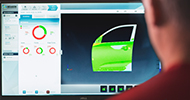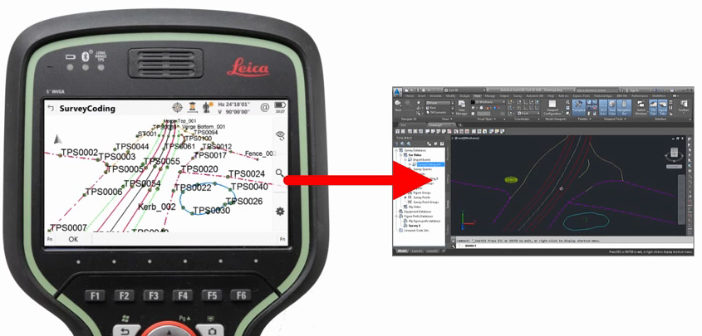Gorka Santamaria, application engineer at Leica Geosystems, has sent us frequently asked questions concerning Leica Captivate user options when importing data from the field, that will easily and optimally ensure data integrity.
“A data flow is essentially sending a particular set of data from A to B. In our industry, A and B can be either field of office software solutions, serving different purposes. Our goal is to ensure the integrity of the data while allowing the easiest possible way to send the data from A to B” explains Gorka.
I have made a topographical survey using Leica Captivate, including the coding of point and linear features, plus associated information. How can I bring this information into my office software?
For some civil software packages, such as Autodesk AutoCAD Civil 3D or Bentley PowerCivil or InRoads, the easiest way is to use the industry standard LandXML as interchange format.

A stylesheet is delivered on all instruments which exports the LandXML file exactly as these packages expect, therefore avoiding any misinterpretation of the field data. In addition to this, if the office settings or preferences are correctly set, the import of the field data automatically applies features such as line styles, text labels and dimensioned symbols, as explained in this video.
A very similar process applies to many other surveying or civil office software solutions around the world. Most of them can read the raw survey data using LandXML files as interchange format, but more and more of them can also read the HeXML format. HeXML is simply an extension to the LandXML format that contains additional information, which is missing in LandXML and relevant for the data exchange in a geospatial environment. All Hexagon surveying solutions can read and write HeXML files.
Finally, some of these software solutions can directly read the Leica DBX database. That means there is no need to export anything, but directly browse for the field job in the SD card and import it. This video explains the case of Leica LISCAD.

All these options are also possible if Leica Infinity is used as an intermediate step to do some adjustments on the field data.
I have scanned a point cloud with my Leica Nova MultiStation. How can I bring the point cloud into my office software?
HeXML can also be used as interchange format for MultiStation point clouds. When directly exported from Leica Captivate onboard the MS60, the HeXML file also contains the scan database information.
This file can be directly interpreted by the usual HDS processing software such as Leica Cyclone or 3D Reshaper, as well as other surveying solutions such as MicroSurvey CAD, Leica LISCAD, or the Leica GeoMos solution for monitoring purposes.
It is also possible to directly send it to the most popular CAD platforms, such as AutoCAD and Microstation, using the Leica CloudWorx plug-in, which allows these CAD platforms easily manage huge amounts of points, as well as the Leica MultiWorx plug-in on AutoCAD, focused on the usual surveying workflows with point clouds.
Additionally, it can also be read by Leica Infinity which, on top of some functionality to work with point clouds, also allows the export of point clouds to formats such as PTS or E57. This means that Leica Infinity is the bridge to virtually any software solution capable of managing point clouds.
I have a design with some points and lines to stake out. How can I use them in the field with Leica Captivate?
Most design software solutions can export layout points and lines in LandXML format or a list of layout points in a simple ASCII file. The data can be directly imported to Leica Captivate by simply tapping on the job and using the import routine, which brings the data into the active job as control points.
However, often what we want is to directly work with the design CAD. In such cases, the easiest is to attach the DXF file to the Leica Captivate job so that the design is displayed in the background. Once it is attached, we can tap on one or multiple points or lines in the CAD – or create new reference lines between points – and use them for stake out purposes at any moment. These 2 videos explains how to do this:
video 1
video 2
I have created a road model in my office civil software. How can I send it to Leica Captivate to stake out the surface or slopes of the road?
Leica Captivate can manage complex road models, including multiple layers that represent different stages of the construction, and there are again multiple ways to easily bring the data to the field.
If the road model has been designed in AutoCAD Civil 3D, the plug-in Leica Exchange can manage the conversion of the corridor into a Leica database. In the newer versions of AutoCAD Civil 3D, it is also possible to use the Leica Infrastructure Link plug-in to convert the corridor or alignment to HeXML format, which Captivate can directly import.
A similar approach is possible with many local civil software solutions who can directly export a road model to a Leica DBX database.
Any other civil software which can output the design road in LandXML or HeXML format is also directly readable by Leica Captivate using the import routines onboard, which can also manage some other formats such as DXF.
Finally, Leica Infinity also includes a module called Design to Field, who handles the conversion of road models from a variety of global and local formats and allows pre-checking the integrity of the data, which I strongly recommend when dealing with complex road models.
I am not sure if any of the data flows mentioned above are possible with my local office software. How can I find a solution?
It would be surprising if none of these paths works with your software, but you can always contact your usual Leica Geosystems Support representative to help finding the optimal workflow.
Currently we have a list of around 300 registered software partners worldwide, with which we regularly work with, therefore, it should not be a problem to find a suitable solution.